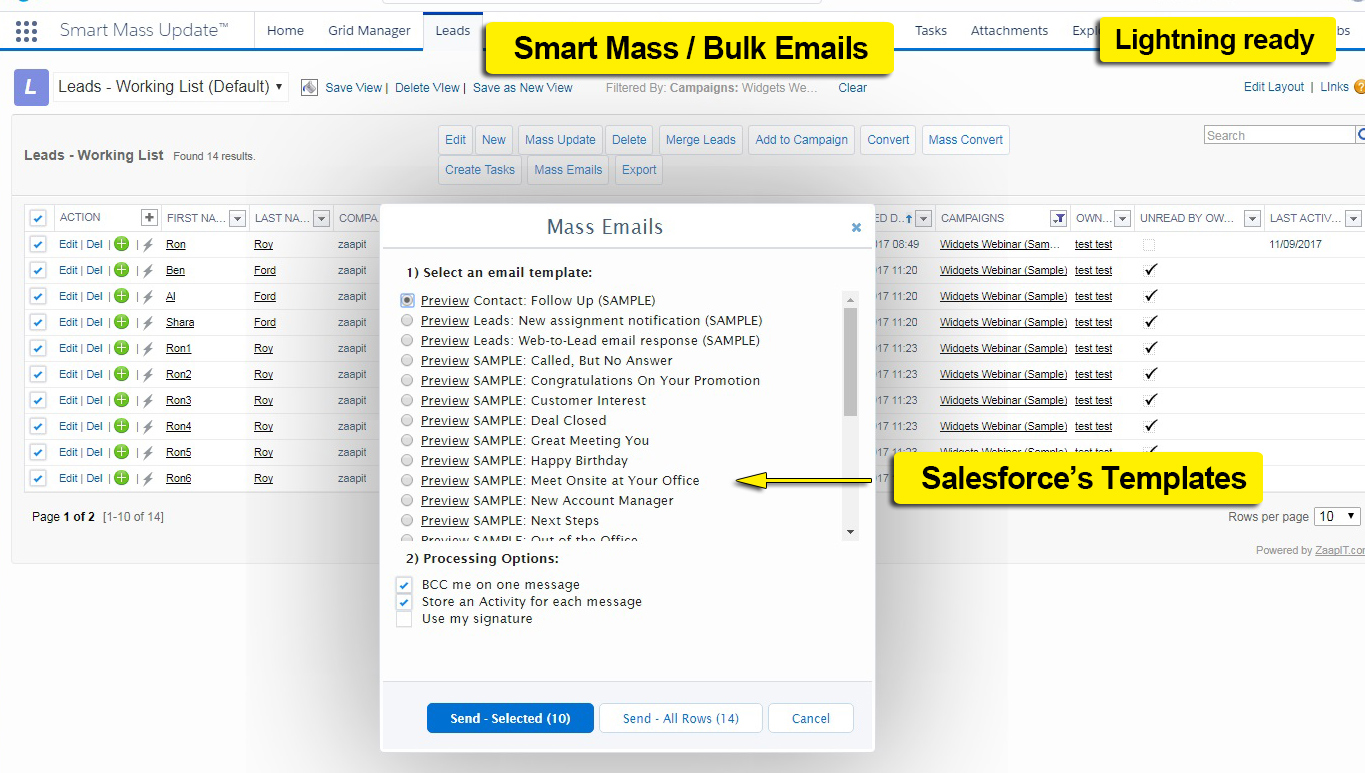
Do you want to send bulk emails to every Contact or Lead in Salesforce and track the open rate?
As of September 2017, we’ve added this feature to our platform. No more switching to the next page!
How to send bulk emails
- Begin by creating a Salesforce email template through the Setup menu, accessed via Setup > Filter > Email Templates. Ensure the template includes both a text version and a description. This information is crucial as it is utilized by the application when generating an activity log for each email sent.
- Navigate to the Smart-Mass-Update section and select either the Contacts or Leads tab, depending on your target audience.
- Choose an existing view that includes the relevant filters for your email campaign, or create a new view tailored to your specific criteria. This view helps in selecting the appropriate leads or contacts to include in your campaign.
- Once you have identified the desired recipients, mark the “All” checkbox to select all visible rows in your list. Proceed by clicking on the “Mass Email” button located at the top of the list.
- From the list of available templates, select the Salesforce email template you created earlier.
- Initiate the email distribution process by clicking on the “Send – All Rows” button. You will receive a summary report detailing the batched email sends once the process is complete.
- After the emails have been dispatched, utilize the “HTML Email Status Report” feature to monitor and track user interactions such as opens, clicks, and responses.
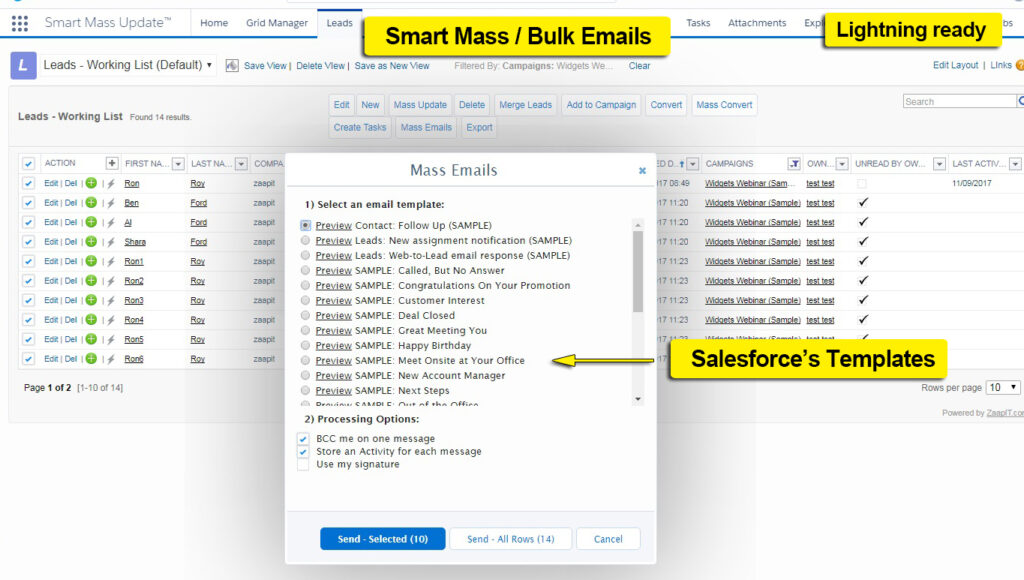
Following these steps ensures efficient bulk email management within Salesforce, optimizing communication efforts and enhancing engagement tracking capabilities.

