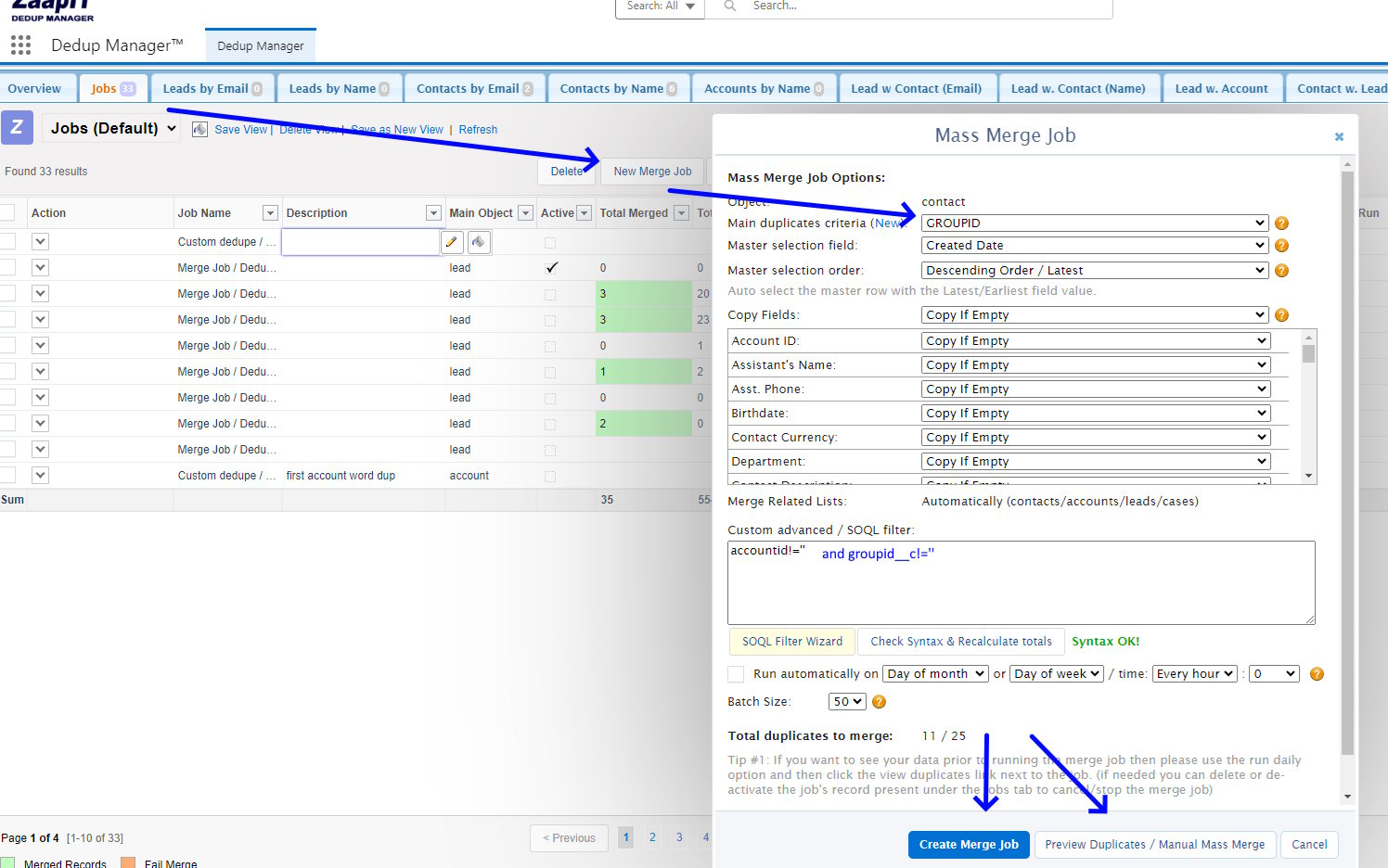
Managing duplicate contacts in Salesforce can be a daunting task, especially as your database grows. Duplicate records not only clutter your system but can also lead to inconsistencies and inefficiencies in your customer relationship management processes. To address this, leveraging a mass merge process using a CSV file can significantly streamline your data management efforts.
This article provides a detailed, step-by-step guide on how to merge duplicate contacts in Salesforce using a CSV file. By following these instructions, you’ll learn how to create a custom field for grouping duplicates, update this field using various import methods, and execute a merge job using ZaapIT. Deduplication has a great power and it affects you efficiency. This process will help you maintain a clean, accurate, and efficient database. Consequently, it ensures that your Salesforce environment is optimized for better performance and data integrity.
Mass Merge Contacts Using a CSV File
First Step : Create a Custom Field for GroupID
- Navigate to Object Manager: Go to the Salesforce setup menu and open the Object Manager.
- Select Contact Object: Choose the Contact object from the list.
- Add a Custom Field: Create a new custom field of type Text and name it “GroupID”. This field will hold the GroupID for each set of duplicate records.
Step 2: Update the GroupID Field with CSV
- Prepare the CSV File: Create a CSV file that includes the contact records you want to merge. Each record should have a column for the GroupID. Use the master record ID as the GroupID for all duplicates.
- Import CSV File:
- Option 1: Salesforce Data Import Wizard: Go to the Data Import Wizard in Salesforce, choose the Update option, and upload your CSV file.
- Option 2: DataLoader: Use DataLoader to import the CSV file and update the GroupID field for the relevant contacts.
- Option 3: ZaapIT Import: Use ZaapIT’s import functionality to update the GroupID field directly.
Step 3: Create a Merge Job with ZaapIT
- Open ZaapIT: Navigate to ZaapIT within Salesforce.
- Create a New Merge Job: Start a new merge job and set the criteria.
- Set GroupID as Criteria: Use the GroupID field as the main criteria for identifying duplicates to merge.
- Run the Merge Job: Execute the merge job to consolidate the duplicate records into the master records based on the GroupID.
By following these steps, you can efficiently merge duplicate contacts using a CSV file and ensure your Salesforce data remains clean and organized.
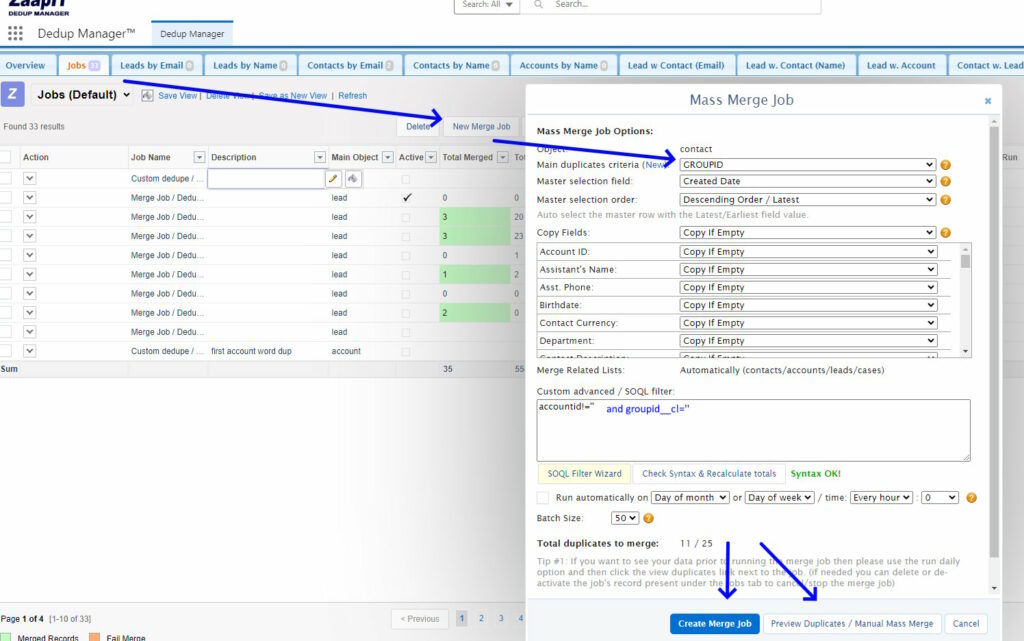
to merge duplicates you need



