
This step-by-step guide illustrates how to set a new field value in bulk using a custom formula. This method can be applied to either a specific subset of records or to all records within your dataset, and it is designed to be user-friendly, eliminating the need for any coding knowledge. Whether you are updating a single field across a small group of records or implementing changes across your entire database, this guide will walk you through the process efficiently and effectively.
This example demonstrates bulk setting of a new field value across multiple records using a custom formula, applicable to either a subset or all records across list pages. This process is universally applicable to any object and field; here, we showcase its implementation with a custom ‘SLA’ field within the standard Account object.
Creating a custom formula and using it in Mass:
1. Optional Step: Backup your data via Setup>Data Management>Data Export (you will be able to revert / compare)
2. Create an update-action-process using Salesforce’s process builder and add the desired formula to populate your field (setup>create>Workflow & Approvals>Process Builder> use the update record action):
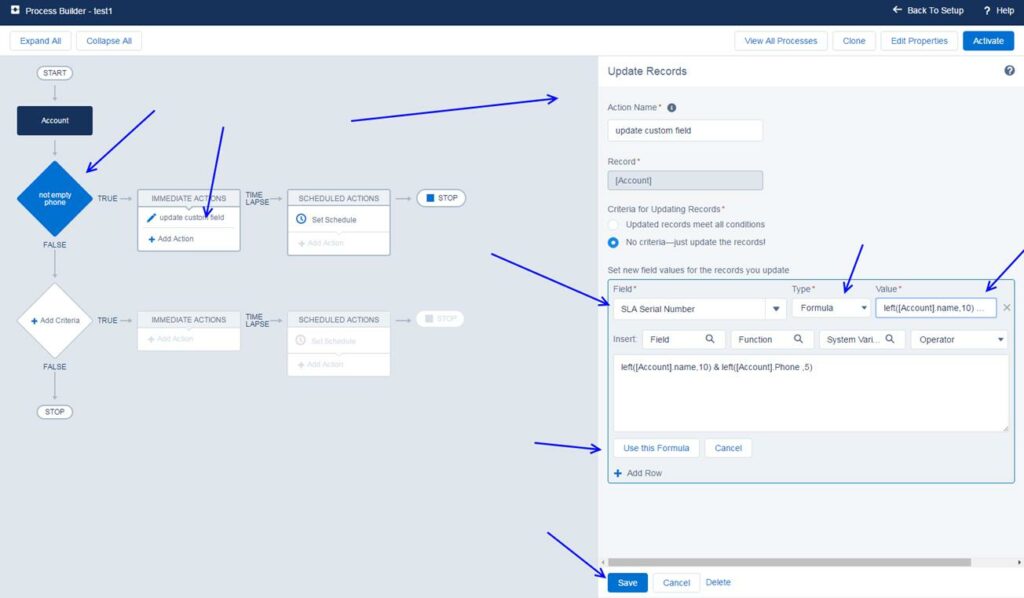
3. Go to smart-mass-update>accounts tab & click on the mass update button:
Before the update:
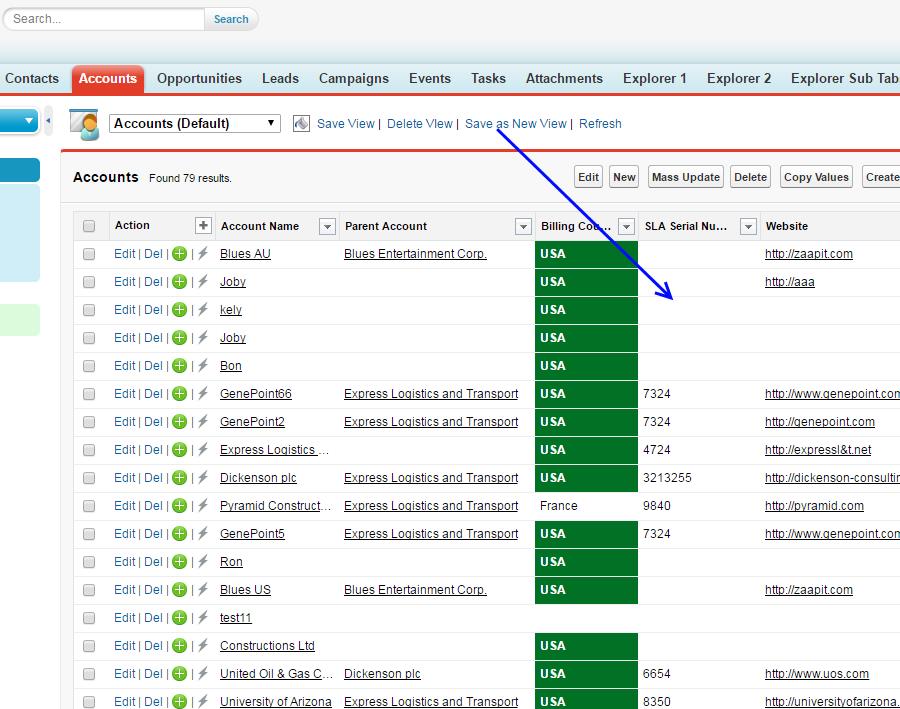
Choose the same field you chose in step#2 & mass update all the rows (grid filters will be respected):
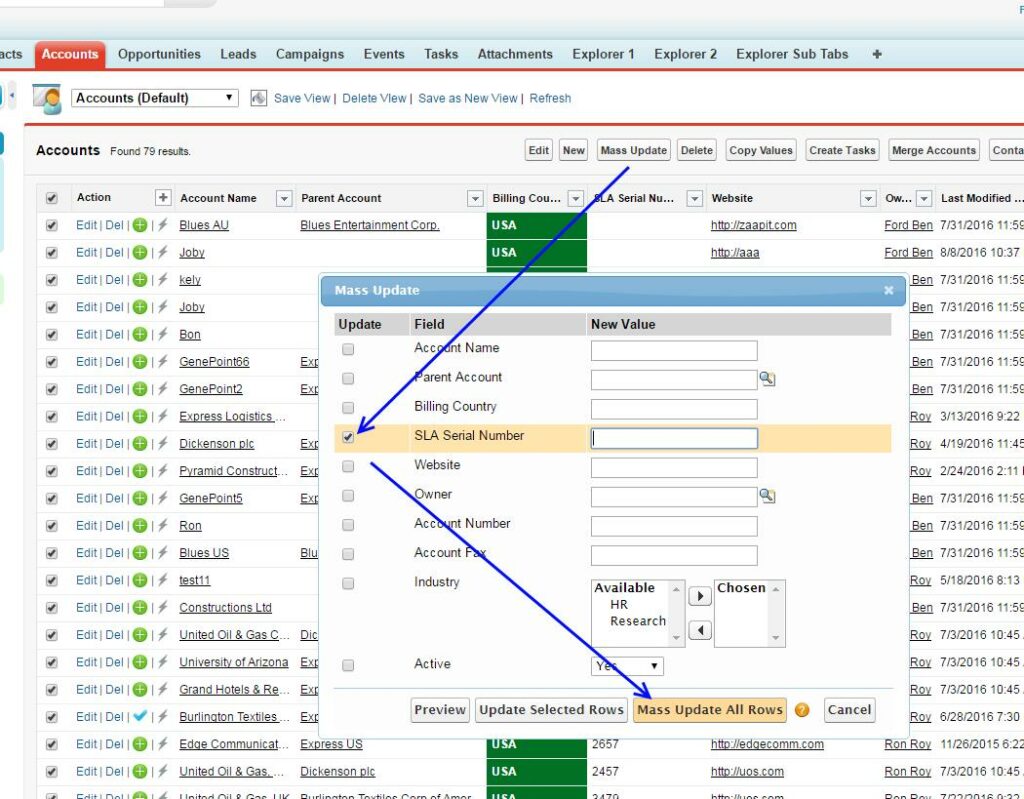
The result:
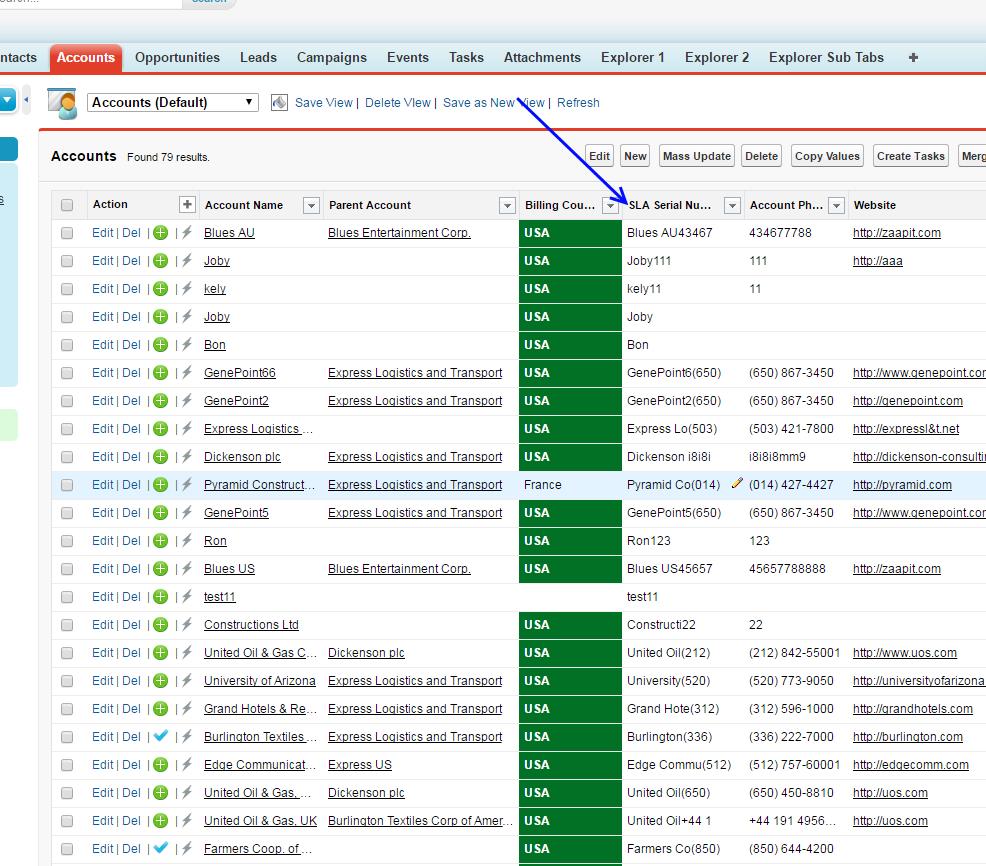
5. Disable the process/flow – in case you don’t need that for all the rows.
Here is a visual representation of Mass update in action:
In conclusion, updating field values in bulk using a custom formula is an efficient and user-friendly process that requires no coding knowledge. By following the steps outlined in this guide, users can easily apply changes to specific subsets or entire datasets, streamlining data management tasks and enhancing overall productivity without the need for technical expertise.
Want to know more about salesforce data management? check out this next article about Mass Lead Converting in Salesforce lightning LEX.

